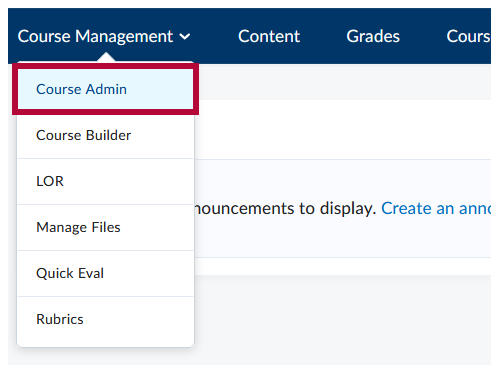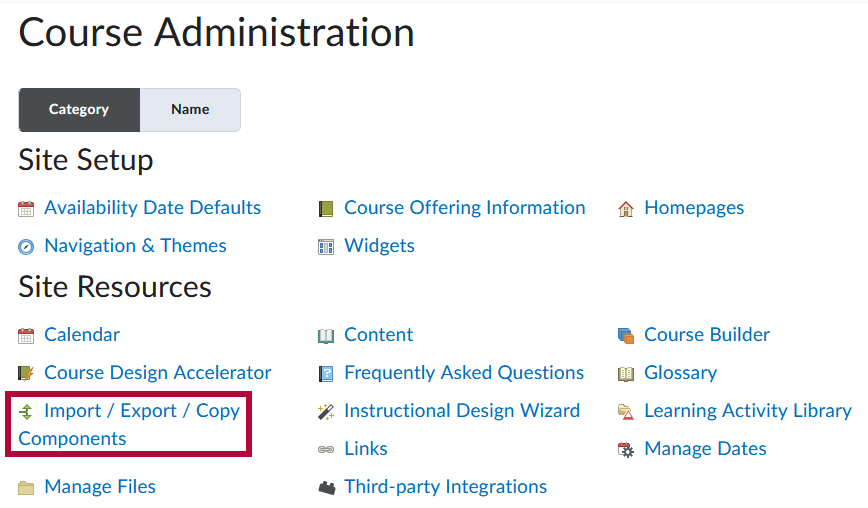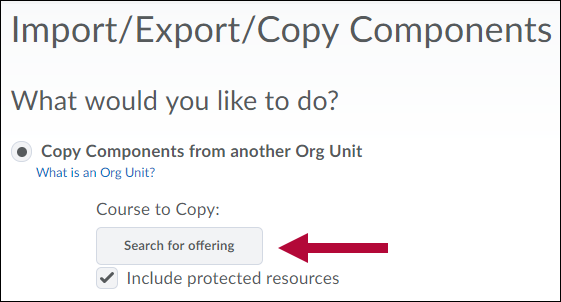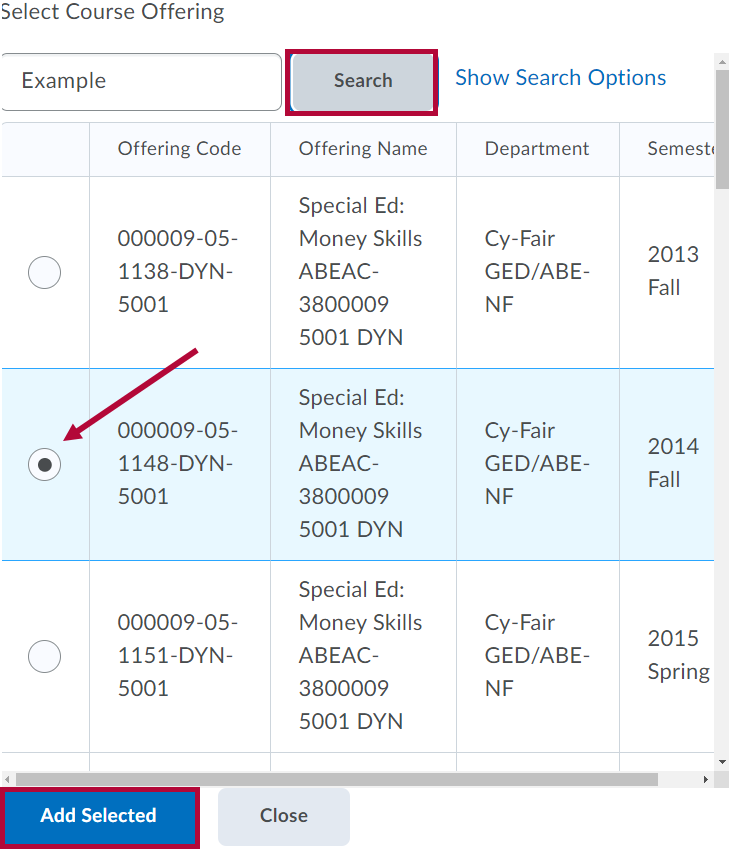NOTE: The following steps must be carried out within the destination course, which is where you intend to copy the course content to.
- Navigate to [Course Admin].
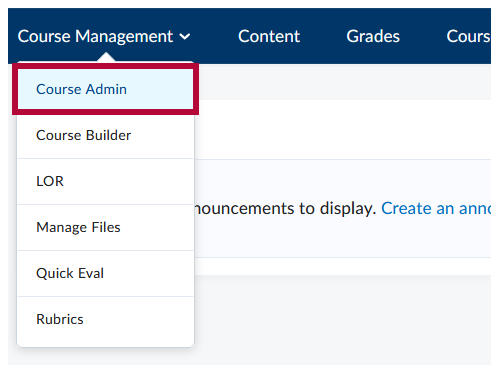
- Click [Import/Export/Copy Components].
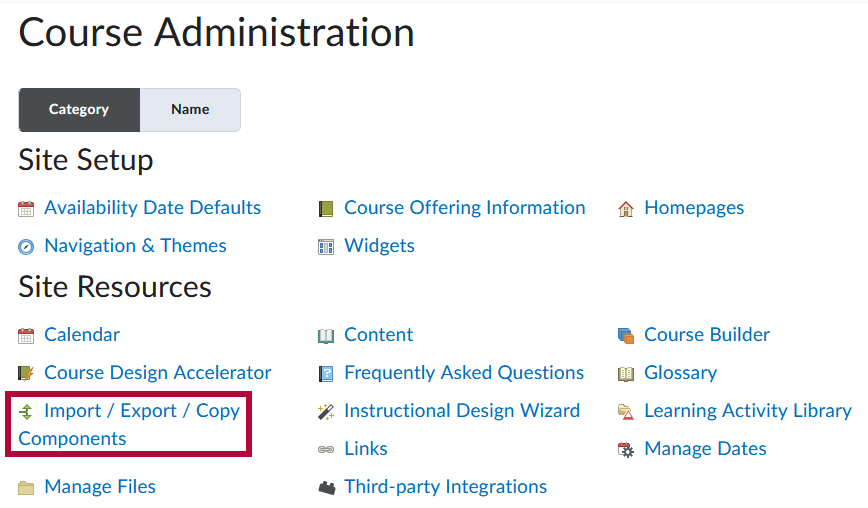
- Click the radio button for [Copy Components from Another Org Unit], then click [Search for offering].
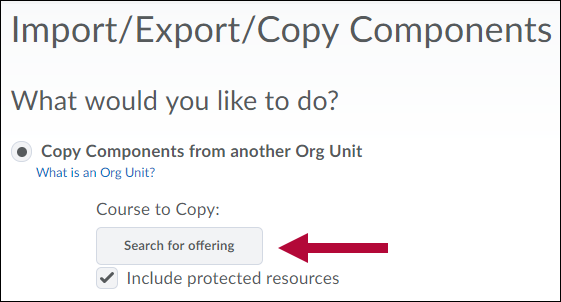
- Use the [Search] field to find the course offering with the desired content. Click the [radio button] for the course you wish to copy from, then click [Add Selected].
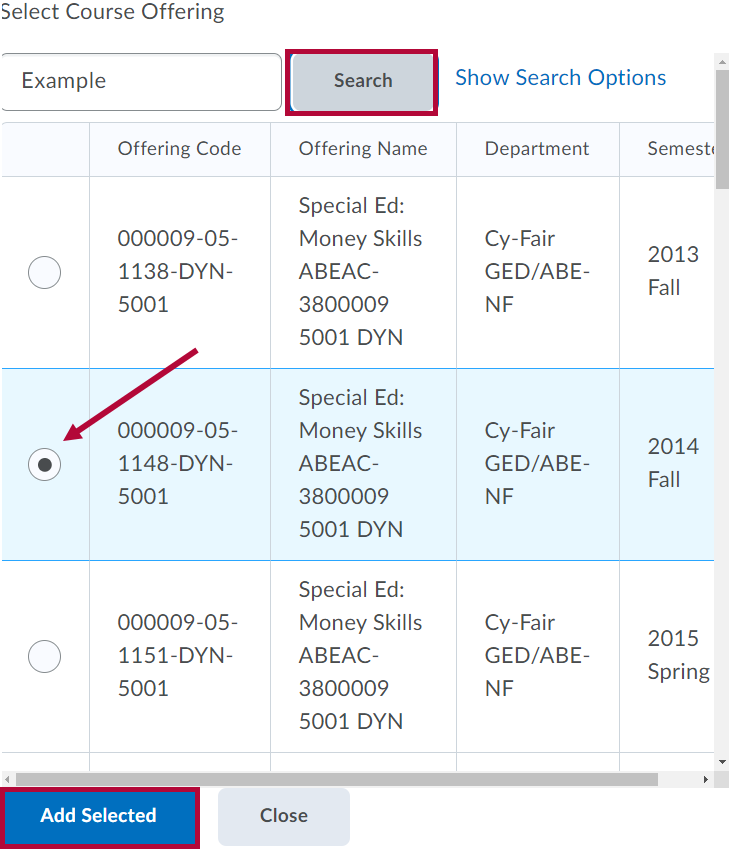
- Click [Copy All Components].

NOTE: To copy only Select Components from the source offering, please refer to Copy Course Components (Advanced).
- Click [Finish] to confirm and begin the copy process.
NOTE: Tracking data, student records, personal data, and grades are not included when copying.
If you are copying from a Community Group or course with links to YuJa Videos which are owned by another Faculty, that Faculty will need to Share the videos with you in YuJa for the links to work in the destination course. For instructions on how to share YuJa videos please see the following article by YuJa: Sharing Media
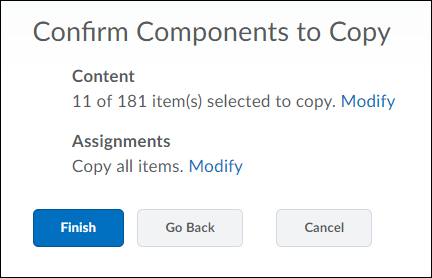
NOTE: Content imported into a course shell will never overwrite or delete existing content. For example, if content from a course is copied into a shell multiple times, the content will be duplicated for each copy attempt instead of replacing the previous content.