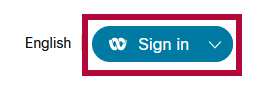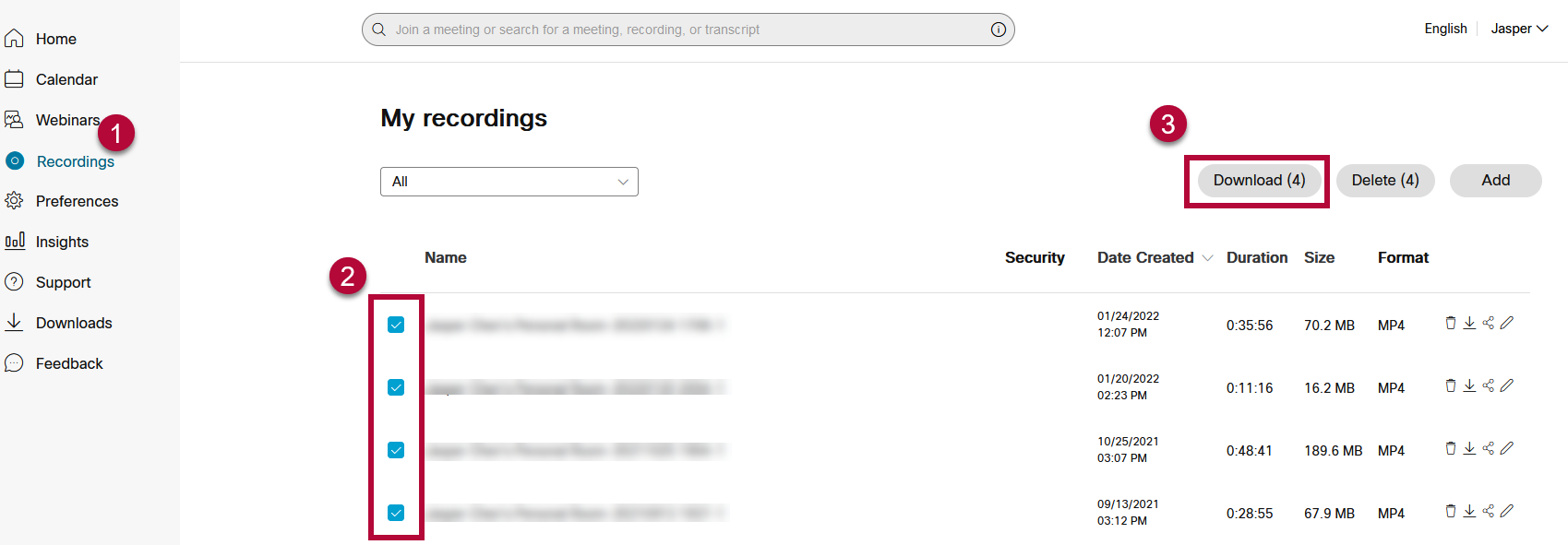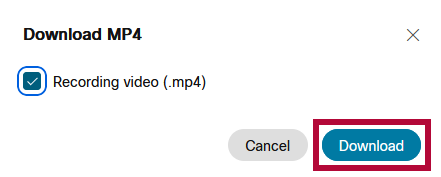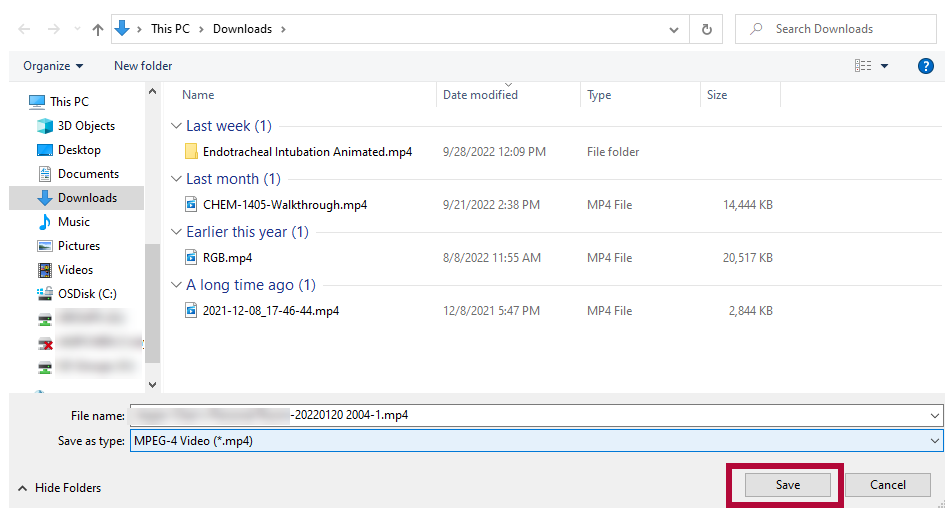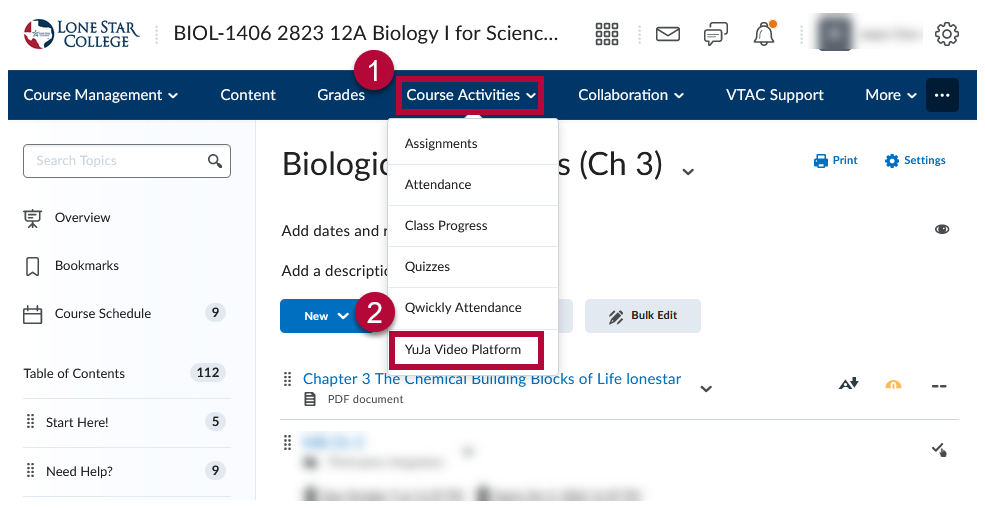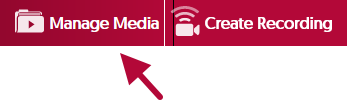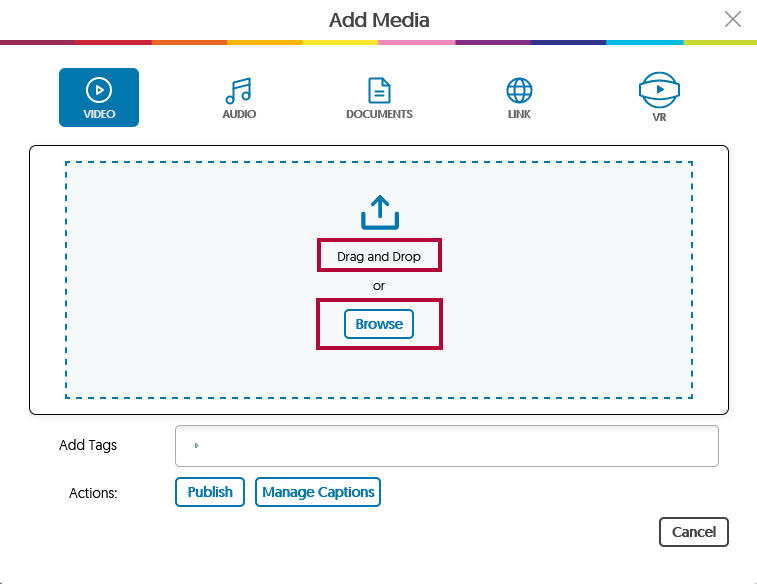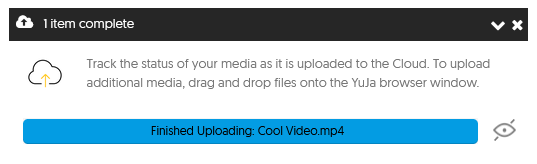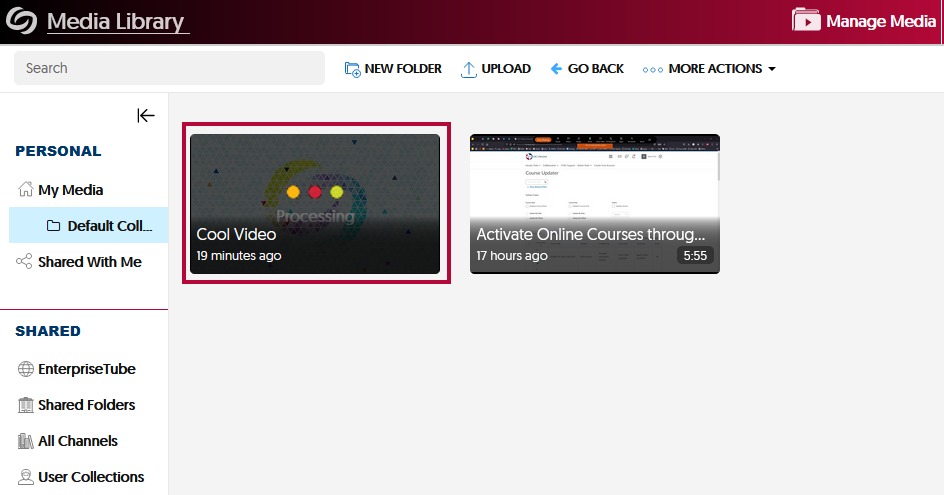To convert your Webex videos into YuJa video links, the process is as follows:
1) Download your videos from Webex.
2) Upload your videos to YuJa.
3) Link your YuJa videos into your D2L Content Module.
Download Videos from Webex
- Sign in to your lonestar.webex.com account. The button will be on the upper-right of the page.
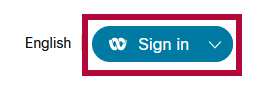
- On the Recordings tab, check the boxes of the videos you wish to download. Click on [Download].
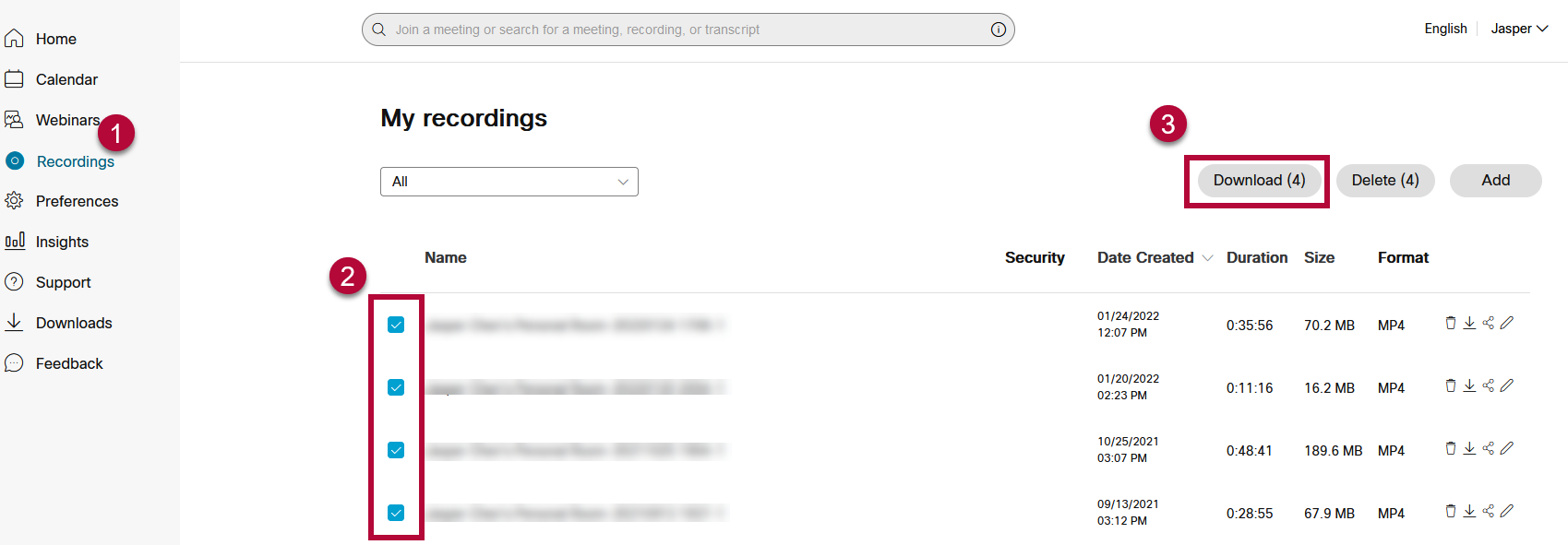
- On the popup window, click [Download].
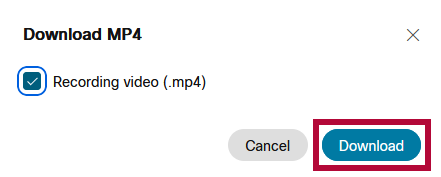
- [Save] the video to a known location. You may have to click on this button repeatedly for multiple videos.
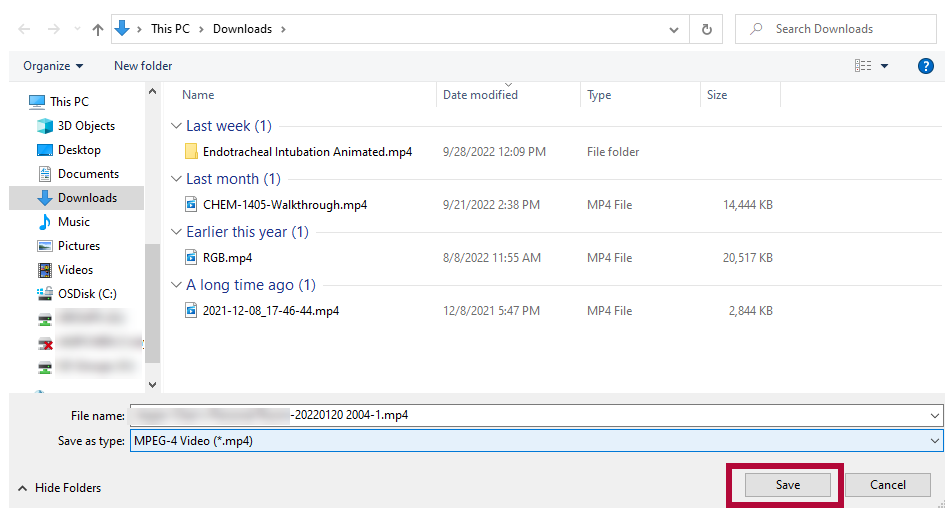
Upload Videos to YuJa
Now that you have your videos downloaded from Webex, the next step is to upload the file to your YuJa Media Library.
- From the D2L NavBar, click on [Course Activities] -> [YuJa Video Platform].
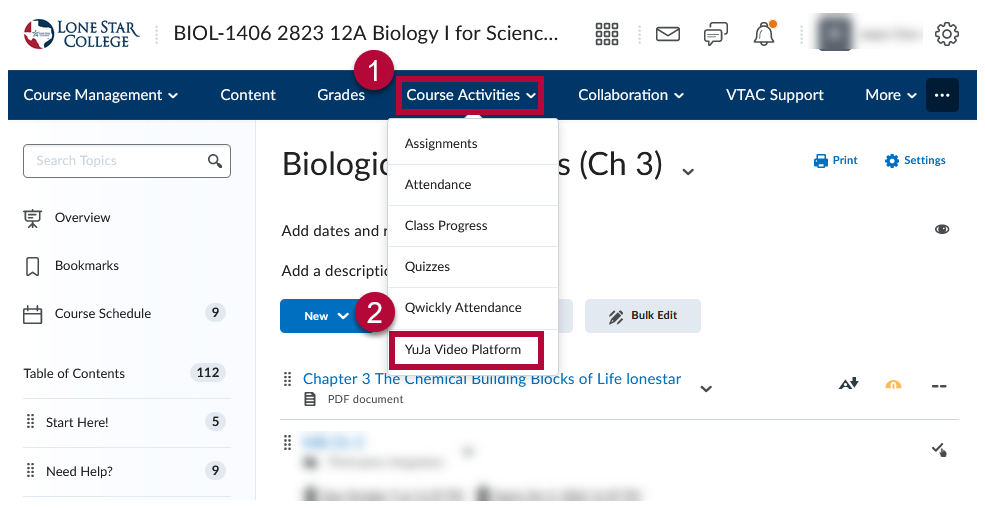
- On your YuJa Media Library page, click on [Manage Media].
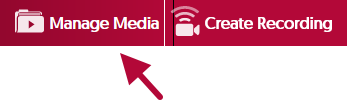
- Click [Upload] in the menu.

- In the Add Media window. Drag and drop your file into the dashed box, or click on [Browse] and manually navigate to your video's location for upload.
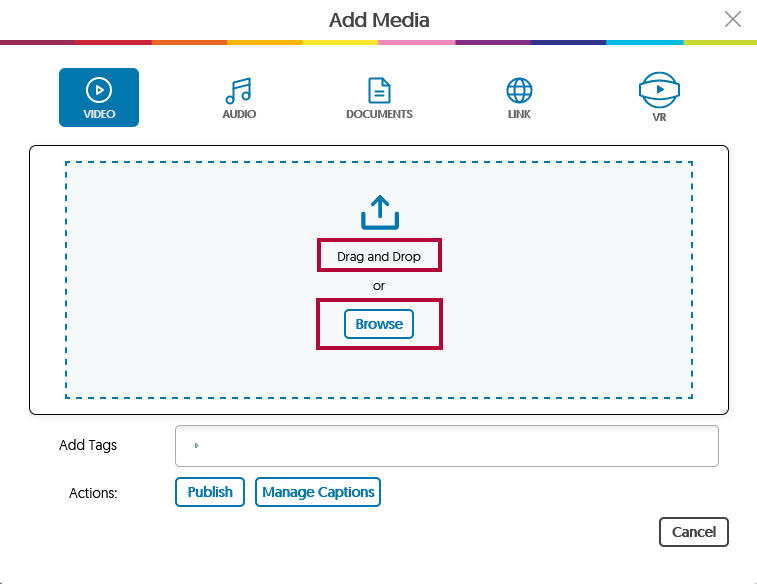
- A progress bar will appear in the lower-right corner of the page.
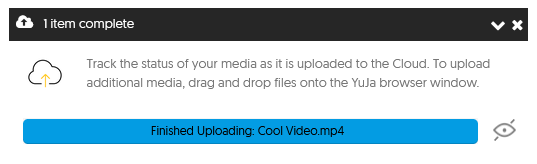
- Your video is now ready to be linked to D2L.
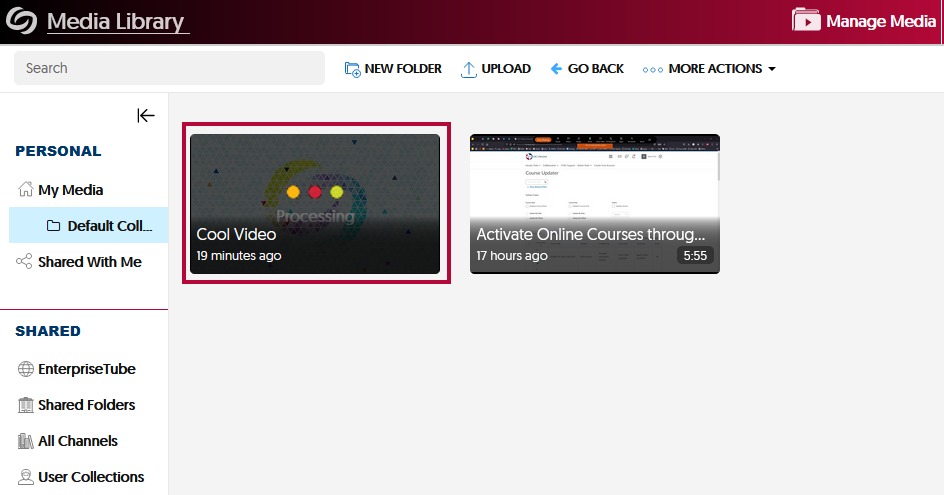
Link the YuJa video into your D2L Content module
Follow the steps in the Add YuJa Video to Content Modules article to finish the linking process.